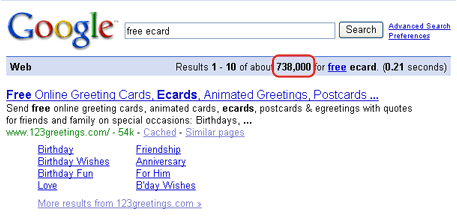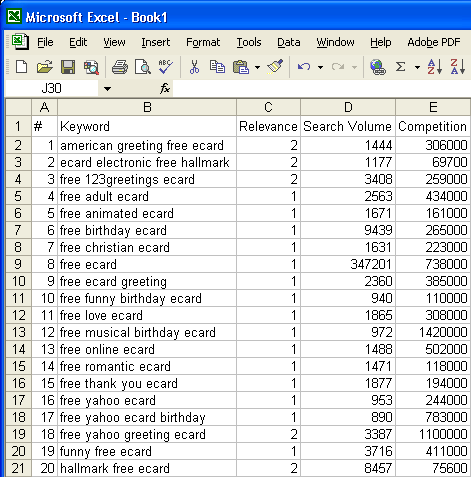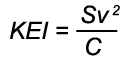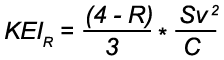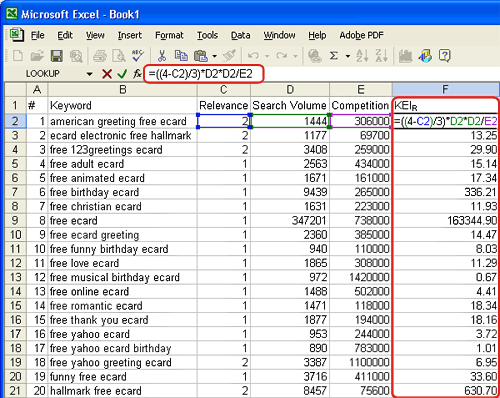Sep 25, 2012 at 9:00am ET by Arnie Kuenn
When it comes to content marketing research, there are a lot of tools at your disposal — so many that it can be overwhelming.
From keyword tools and question-and-answer sites to open discussion
forums and backlink analyzers, there are tools designed to help you with
every step of your content marketing research.
But don’t let the sheer number of tools available drive you into
analysis paralysis. Remember, this is an idea generation strategy, so
try them all, pick a few favorites and make this a part your continuous
content research and planning. Here are twelve you should be using if
you aren’t already:
1. Google AdWords: Keyword Tool

All research starts with keywords, so if you haven’t already
conducted thorough keyword research for your business, I recommend this
as your very first step. The
Google AdWords: Keyword Tool is one of the best free keyword tools available to marketers. This tool is tied directly into Google AdWords, and it uses
approximate search frequency from Google (read: don’t rely too heavily on this search frequency data).
This tool can tell you which keywords are searched more than others
based on broad, exact or phrase match volumes, depending on your
settings. You can also view local (U.S.) or global data, which is
essential for some location-based businesses. Additional data includes
local search trends and location and languages for international
research.
Overall, the Google AdWords Keyword Tool is extremely useful for the
optimization part of any content marketing campaign. It is imperative to
optimize your compelling content, otherwise, it may not be found.
2. Soovle

This is a great little site to help quickly generate ideas. All you need to do is enter a keyword phrase and
Soovle
will display keyword suggestions from up to 15 different websites. You
are able to customize which sites are included, which can be useful
depending on your niche. For example, Amazon and eBay are choices, so if
you are in the ecommerce business, these choices make more sense for
your research.
This tool is helpful for researching quickly across a number of
platforms. You also have the ability to save searches, making it easy to
see how keywords have performed over time. This tool provides a
different keyword research perspective compared to the Google AdWords
tool.
3. Ubersuggest.Org

This next tool is similar to Soovle, but
Ubersuggest
alphabetizes the results – and that’s a good thing, because the results
are plentiful. Using Ubersuggest is easy: type a term in the search
box, choose a language, choose where you would like your results from
(the Web overall, or certain verticals like shopping or news) and click
suggest. The tool takes your base search term, adds a letter or a number
after it and brings back alphabetical keyword suggestions.
Ubersuggest allows you to add suggested keywords to your “basket,”
which is just a collection of the keywords you have selected. You are
then able to export your basket as a text file or copy and paste it, so
you may do further research.
4. Topix.Com

Topix.com is a helpful resource
for anyone looking for content ideas. Just enter a search term and the
Topix engine will produce results that include news articles, forums,
question-and-answer sites and blog posts that relate to your keyword.
The variety of search results allows you to find a vast amount of
information from all over the world in just a few seconds. If you’re
looking for geo-specific results, Topix allows you to set a location to
get local results, making this idea engine a content marketing research
hotspot for local, national and global businesses.
5. Bottlenose

Bottlenose is a relatively new
tool which can be used to highlight trending articles and social
commentary based on specific keywords. It’s a social search engine and
can really help you create news or hot topic-led content.
While Twitter, Facebook and other large social media networks are
great for content marketing research, there is so much information
available, it can become hard to digest. Bottlenose allows you to view
social media information in a way that is more easily digestible.
6. Spezify

Similar to Bottlenose,
Spezify is
also a social search engine – though it is less structured and more
visually interesting. This tool creates a tapestry of related tweets,
images, music etc. And not only does it look cool, it’s also extremely
useful.
Spezify offers a different way to take in the abundance of social
information. For visual learners, there couldn’t be a more effective
tool. Also, the range of sites Spezify searches is across all industries
and verticals, which makes it useful for a variety of different
projects.
7. Yahoo Answers

Question-and-answer sites can be a gold mine.
Yahoo Answers
is one of the biggest answer sites, getting millions of questions and
answers. The way it works is pretty simple: people submit questions and
the Yahoo Answers community answers them. When someone submits a
question, the person has to categorize it by topic, which makes it easy
to find and easy to answer.
Yahoo! developed a point system so other users rank answers and the
“best” answers are given the most points. Users that accrue points have
proven to be reputable and are granted certain privileges, such as the
ability to ask, answer, vote, and rate more often.
Wouldn’t we all like to know what questions our customers have about
our products and services so we can answer them with our marketing? We
can, through answer sites like Yahoo Answers and Quora.
8. Quora

This Q&A site is considered more high-end compared to Yahoo Answers.
Quora
is a continually improving and refining its collection of questions and
answers. The questions and answers on Quora are reviewed, edited,
flagged (useful or not) and organized by users. Like Yahoo Answers, the
questions are categorized for easy browsing.
The creator of Quora has said the goal is to have each question page
be the best available resource for someone who wants to know the answer
to any particular question. Though Quora is only a few years old, this
site is rapidly growing and the average caliber of answers is quite
high. This site is a great resource for finding out what type of content
could be useful to customers by learning what industry questions are
frequently asked.
9. LinkedIn Discussions

LinkedIn is best known as a
B2B website connecting people. But did you know they have lots of great
discussions going on too? There are thousands of industry groups on
LinkedIn – truly something for everyone. In these groups, industry
professionals discuss industry news, events, standards and more.
These group discussions can give insight into industry communities
that may not be found elsewhere. By perusing these industry groups, you
can see frequently asked questions, spot industry trends and identify
sentiment towards products or services. As LinkedIn requires a LinkedIn
account login for participation, discussions are full of high-quality
content, as people are held accountable for their contributions.
10. Discussions On Google

One of my favorites is Google D
iscussions. It’s not easy to
find on the Google.com page, but if you perform a keyword search and
click “More” on the left column, you will find “Discussions.” This is a
very easy way to find people discussing products or services specific to
your industry.
A Google discussion search usually brings results from
question-and-answer sites, review sites and more. By browsing these
results, you can gain insight into consumers’ thoughts, experiences and
questions with products or services, making Google discussion search a
valuable content marketing research tool. While you are there, you just
might want to participate in the discussions!
11. Open Site Explorer

The
SEOmoz tool
Open Site Explorer
pulls the back link profile of websites, making it tremendously useful
for content marketing research. By using the “Top Pages” tab and
browsing a competitor’s back links, you can see where they have been
successful in content marketing.
Are lots of reputable websites linking to one certain piece of
content? Are there lots of spammy sites linking to their landing pages?
What blog post has the most back links? The answers to these questions
can provide a look into your competitor’s content marketing strategy,
allowing you to fill in the gaps or piggy back off of what they have
started. What is working for them could work for you – if you do it
better.
12. Your staff
 Last but not least
Last but not least:
talk to your employees. Interview the person in the warehouse, the
delivery gal, accounting team, sales people, the help desk, and so on.
Ask them what questions they are asked by your customers. You will
discover all sorts of ideas. And believe me, if they are being asked in
person, people are searching online for those answers, too.
This is where you come in. You need to provide the answers to these
questions in your content in a compelling way. You must produce quality
content that positions your brand as the expert in your industry – the
company to trust – so consumers will choose you over your competition.
Conclusion
With these tools, almost anyone in any industry can generate hundreds
of content ideas. Did I miss your favorite content marketing research
tool or method? Or do you have any great examples of how you put one of
these tools to use?
Let me know in the comments below.

 Last but not least:
talk to your employees. Interview the person in the warehouse, the
delivery gal, accounting team, sales people, the help desk, and so on.
Ask them what questions they are asked by your customers. You will
discover all sorts of ideas. And believe me, if they are being asked in
person, people are searching online for those answers, too.
Last but not least:
talk to your employees. Interview the person in the warehouse, the
delivery gal, accounting team, sales people, the help desk, and so on.
Ask them what questions they are asked by your customers. You will
discover all sorts of ideas. And believe me, if they are being asked in
person, people are searching online for those answers, too.